The thought of losing your voice is unsettling. Imagine being unable to communicate with loved ones. Apple's Personal Voice and Live Speech features offer a reassuring solution by allowing you to create a synthesized version of your own voice. These cutting-edge accessibility tools empower individuals facing the risk of speech loss to retain their unique communication style.
These features are invaluable whether facing a progressive illness, recovering from injury, or simply desiring a backup communication method.
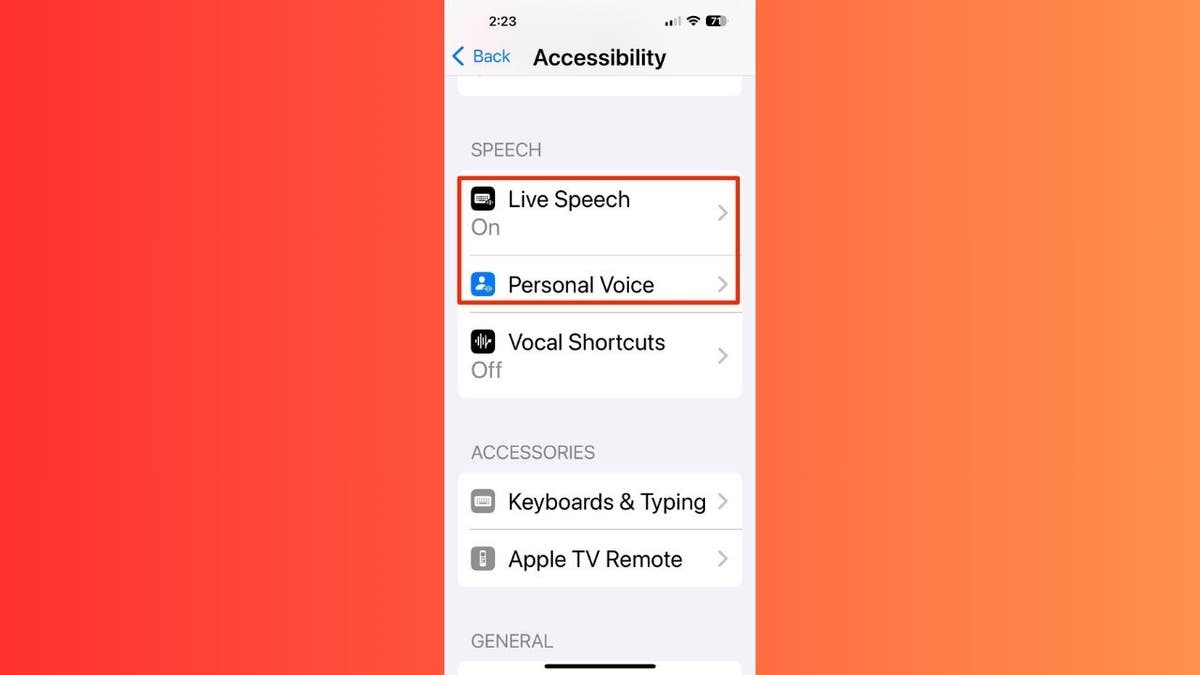
Personal Voice: How It Works
Personal Voice creates a digital copy of your voice by recording a set of phrases. The process involves personalized voice synthesis using your iPhone, iPad, or Mac. Your recordings are encrypted and securely stored on your device, ensuring privacy. This feature is compatible across Apple devices using iOS 17, iPadOS 17, or macOS Sonoma and later.
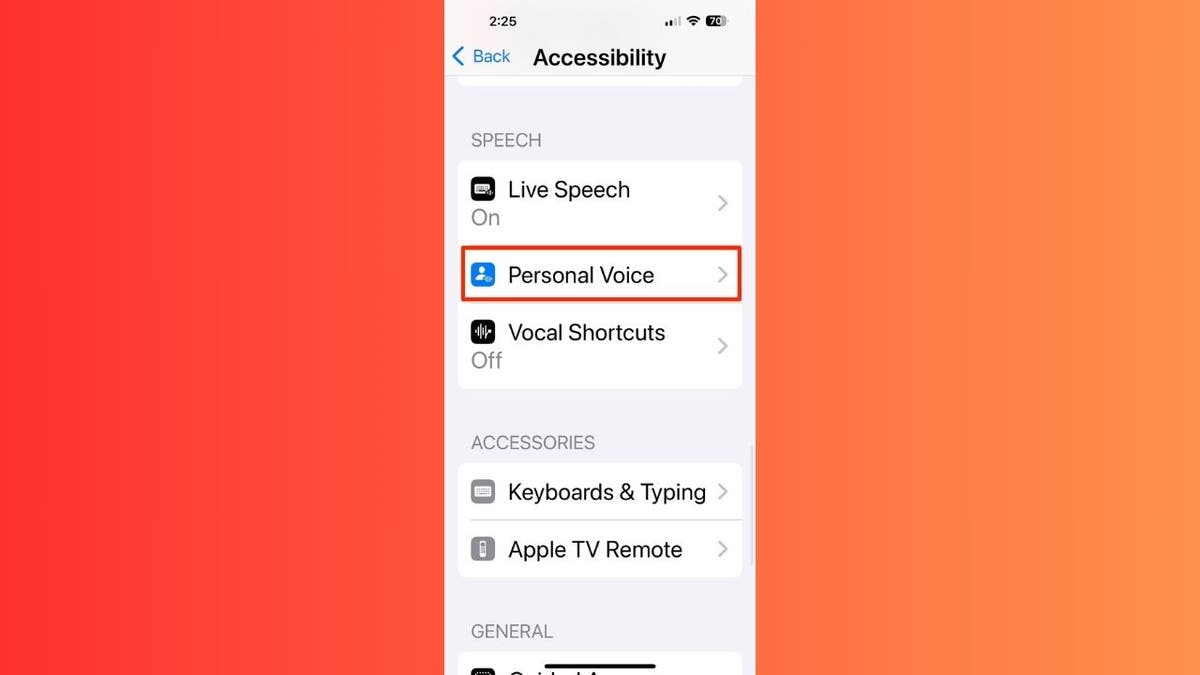
Setting Up Personal Voice
To create your synthesized voice, ensure your device runs iOS 17, iPadOS 17, or macOS Sonoma (or later). Find a quiet environment and follow these steps:
iPhone/iPad:
- Navigate to Accessibility within the Settings app.
- Select Personal Voice and initiate the creation process.
- Authenticate using Face ID, Touch ID, or passcode.
- Record 150 provided phrases, pausing and resuming as needed.
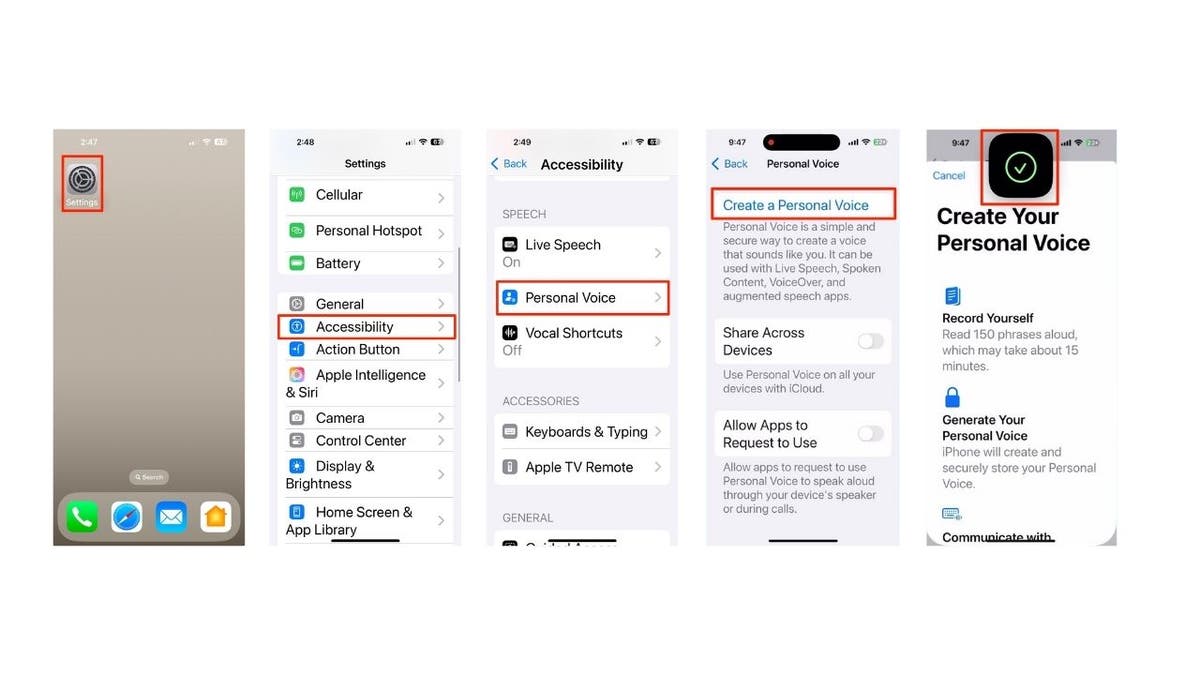
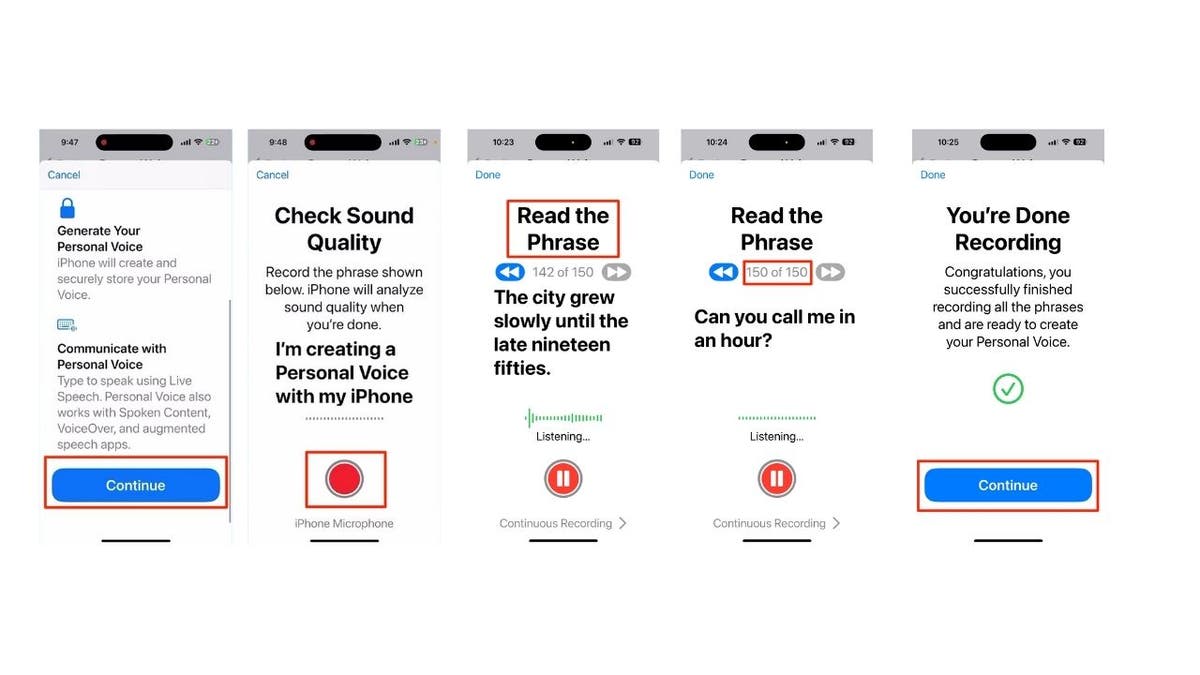
Mac:
- Access Personal Voice via System Settings in the Apple menu, then Accessibility.
- Begin creating your Personal Voice and authenticate.
- Utilize the default phrases and record them for sound quality check.
- Record the 150 phrases, using continuous recording for seamless transition.

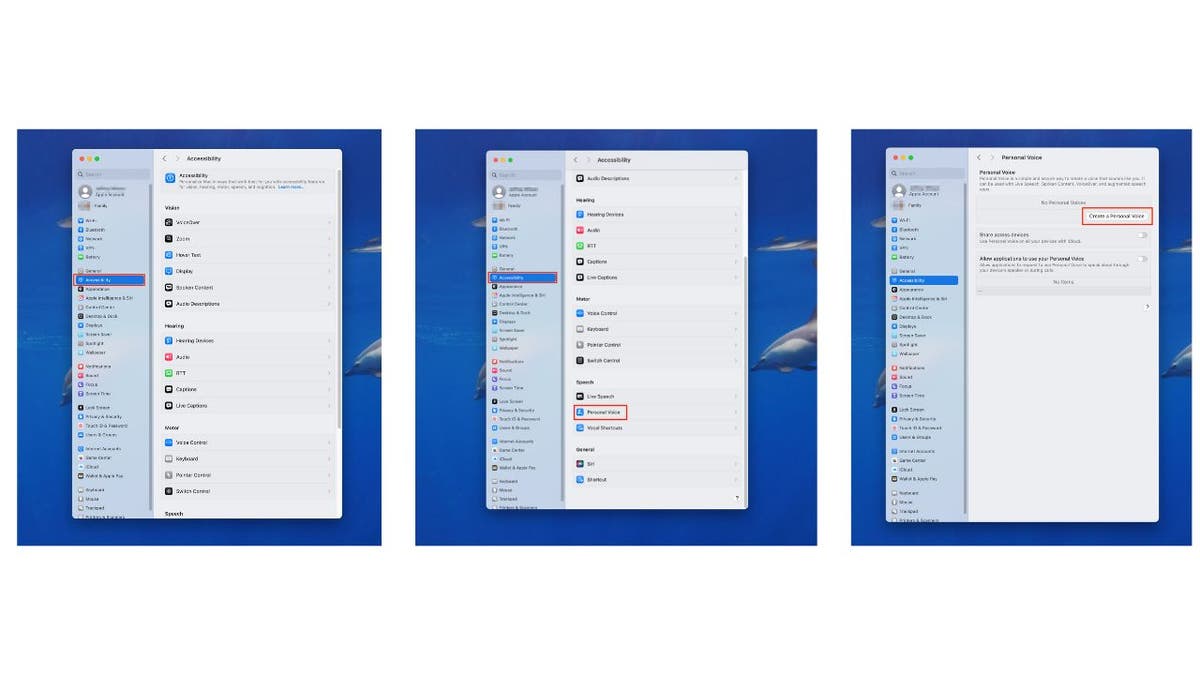
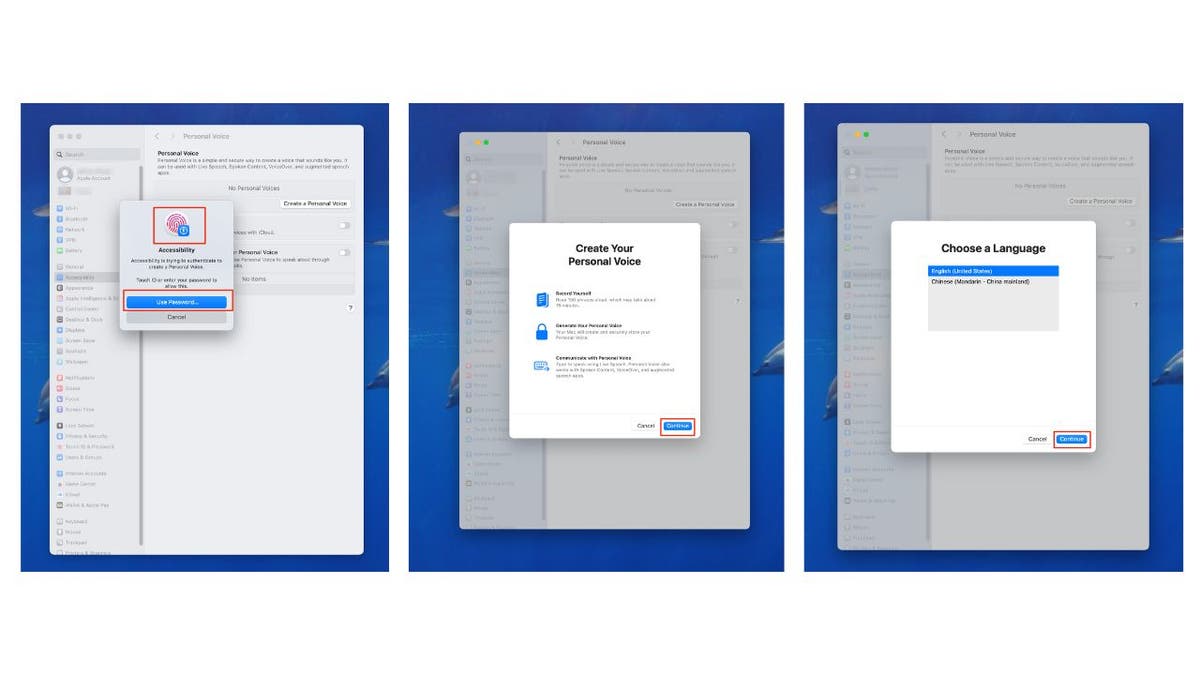
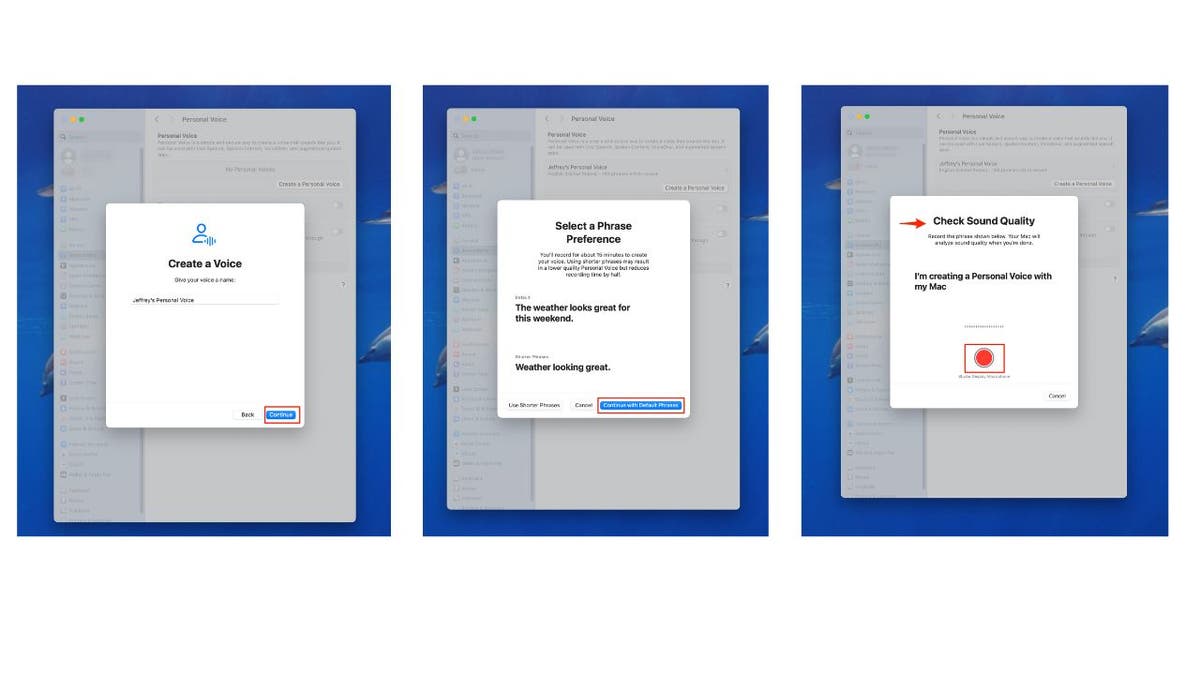
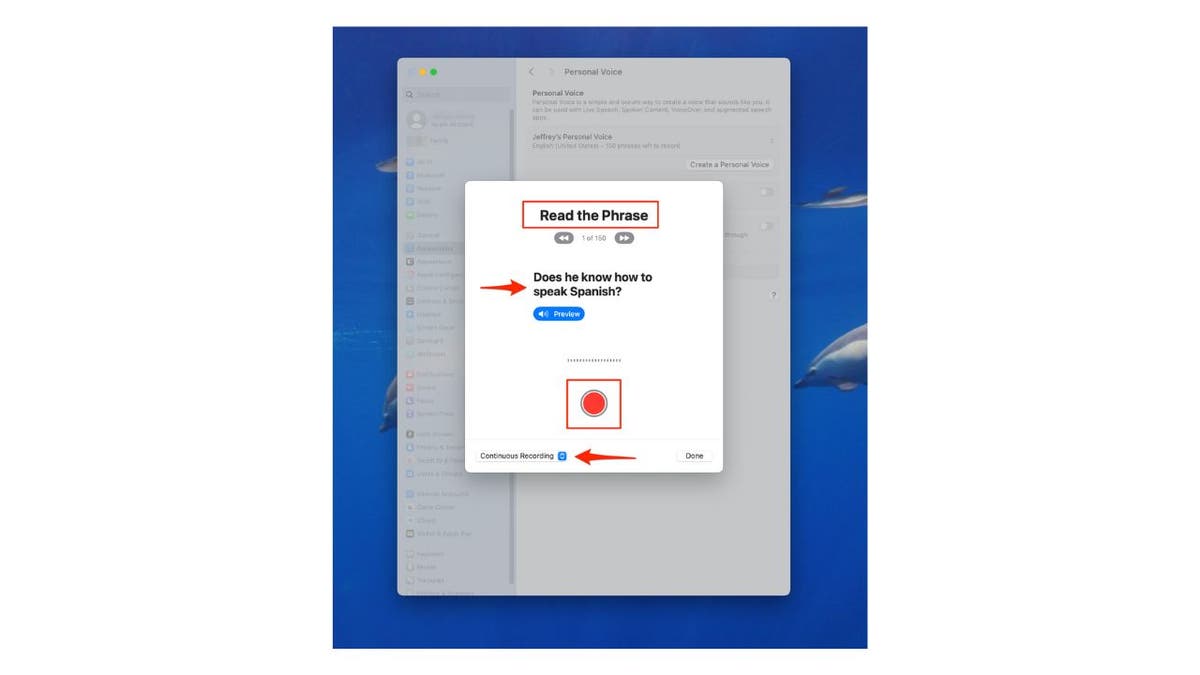
Voice generation takes a few hours to a couple of days, occurring securely overnight while your device charges and connects to Wi-Fi. Multiple voices can be created per device.
Using Live Speech
Live Speech converts typed text to speech using your Personal Voice or system voices. Setup involves enabling Live Speech in Accessibility settings on your iPhone/iPad, Mac, or Apple Watch.
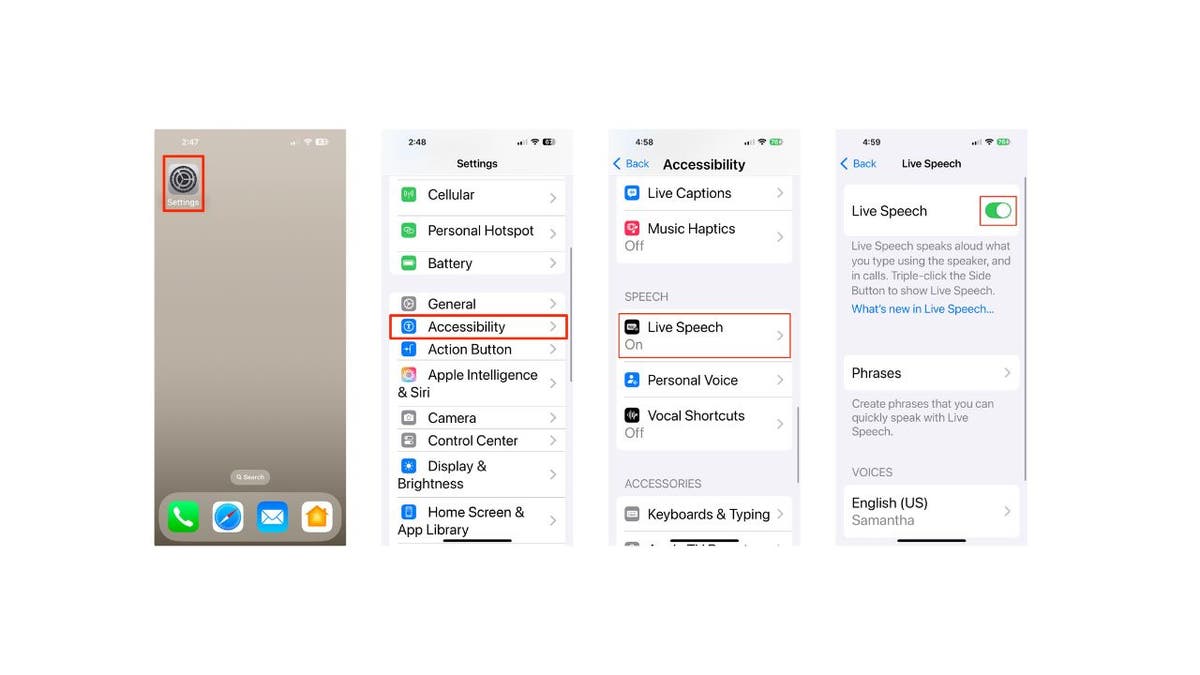
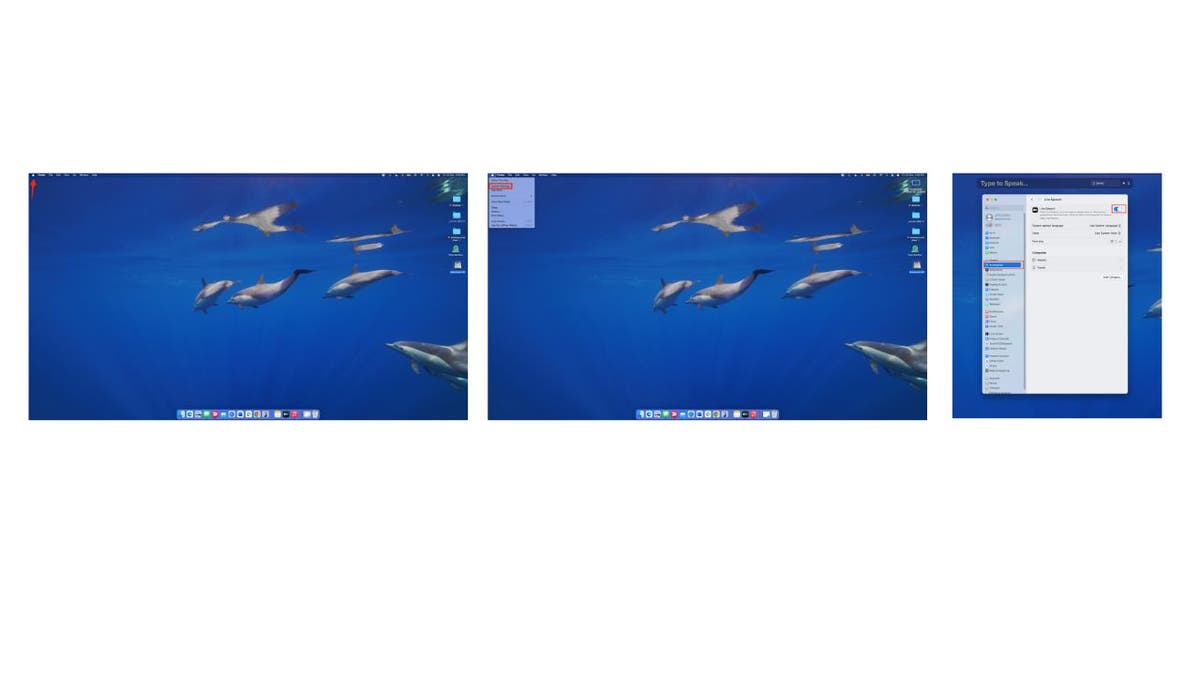
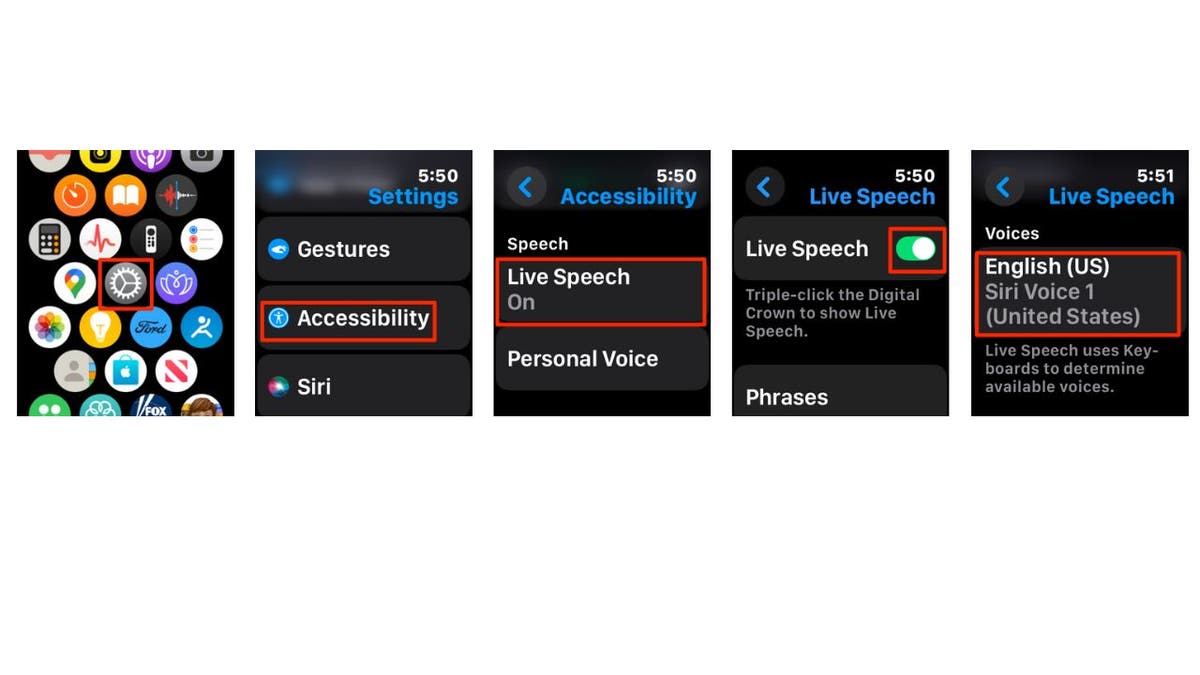
To use Live Speech, triple-click the side/top button (iPhone/iPad), use the Type to Speak field (Mac), or triple-click the Digital Crown (Apple Watch). Type your message and send it to be spoken aloud.
Key Takeaways
Apple's Personal Voice and Live Speech are significant accessibility features offering a personalized communication solution for individuals at risk of losing their voice. These tools prioritize privacy with encryption and secure data storage. The cross-device compatibility enhances usability across various scenarios.
Comments(0)
Top Comments